New
Github Style Alert / Callouts
Alerts are an extension of Markdown used to emphasize critical information.
We now support Github’s way to highlight “Note” and “Warning” using blockquote (https://github.com/orgs/community/discussions/16925).
To use this, firstly, please enable “Github Style Alert” in preferences panel:
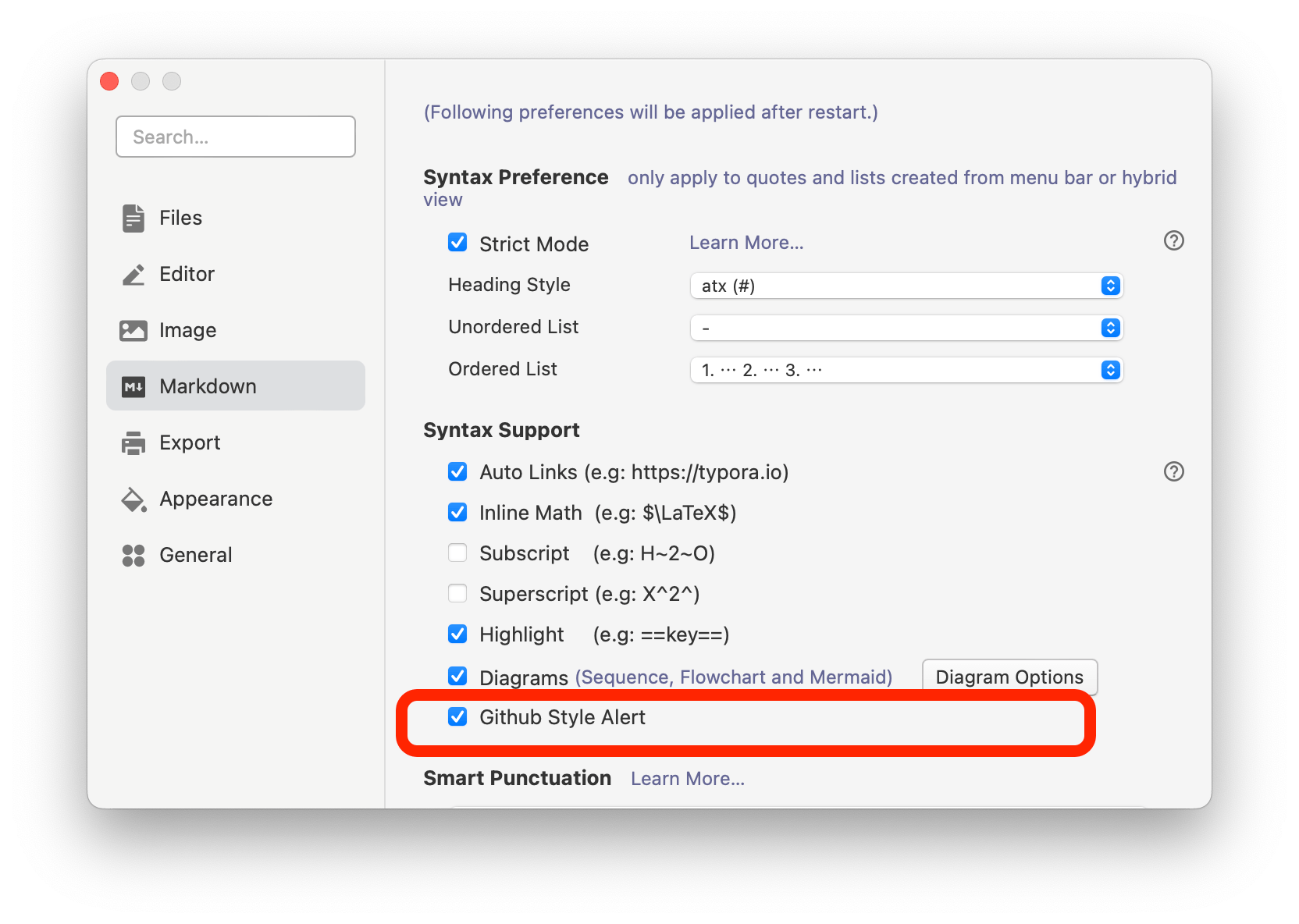
An example of all five types:
> [!NOTE]
> Highlights information that users should take into account, even when skimming.
> [!TIP]
> Optional information to help a user be more successful.
> [!IMPORTANT]
> Crucial information necessary for users to succeed.
> [!WARNING]
> Critical content demanding immediate user attention due to potential risks.
> [!CAUTION]
> Negative potential consequences of an action.
Here is how they are displayed:
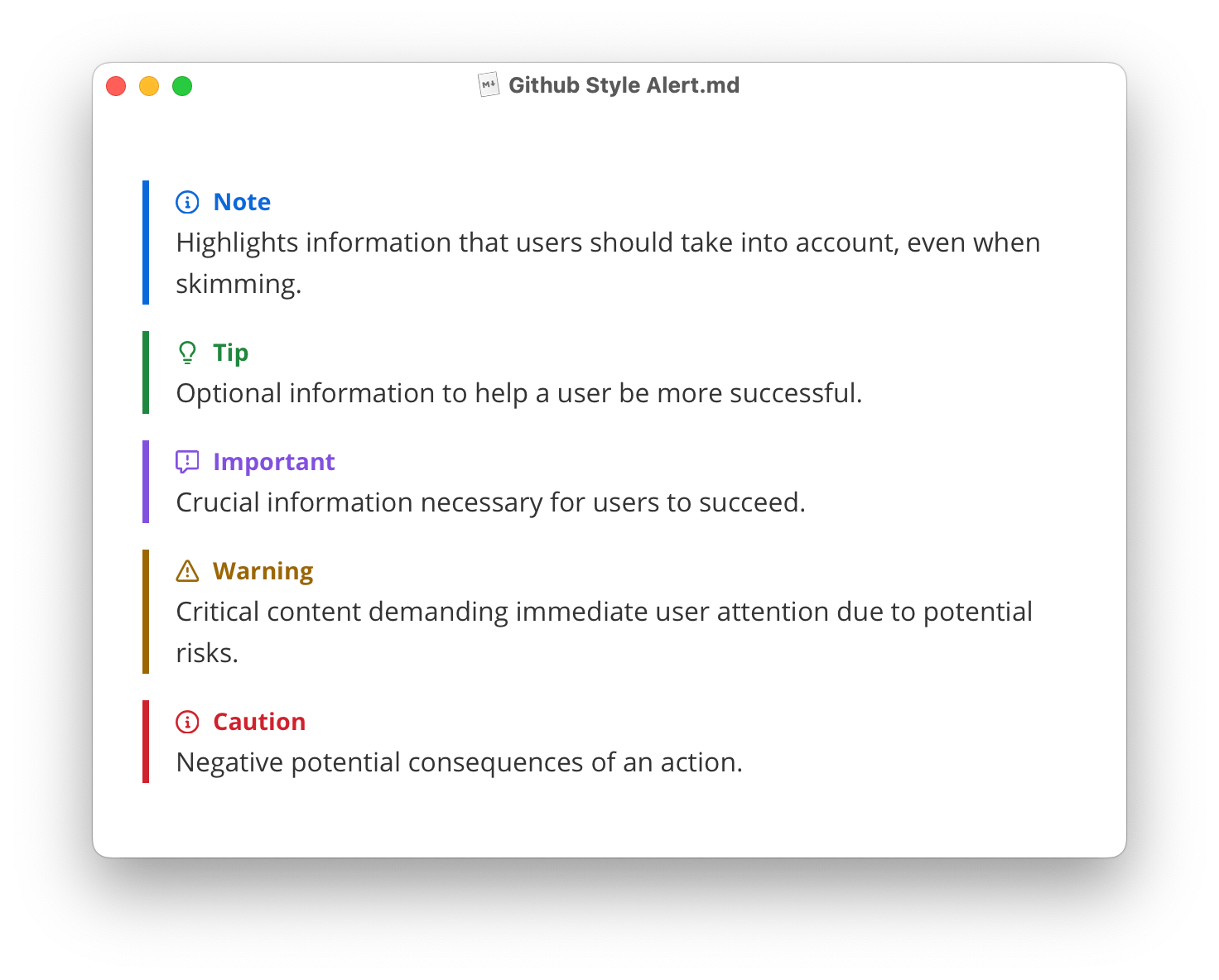
Please note that this feature may not be supported in all Markdown specs.
And Github also does not provide any i18n solution for this. One current workaround is to Add Custom CSS. For example, to change the word “Note” to Chinese version “注意”:
.md-alert-text-note .md-alert-text-container:after {
content: "注意";
}
We will consider the improvement and provide other ways for this in future.
Zoom with Mouse Wheel
Please note that on macOS, we already support the native “Pinch to zoom” feature.
From version 1.8, we added zoom option in preferences panel.
Also, a new option is added, which enables zoom Typora with mouse wheel when command or ctrl key is pressed.
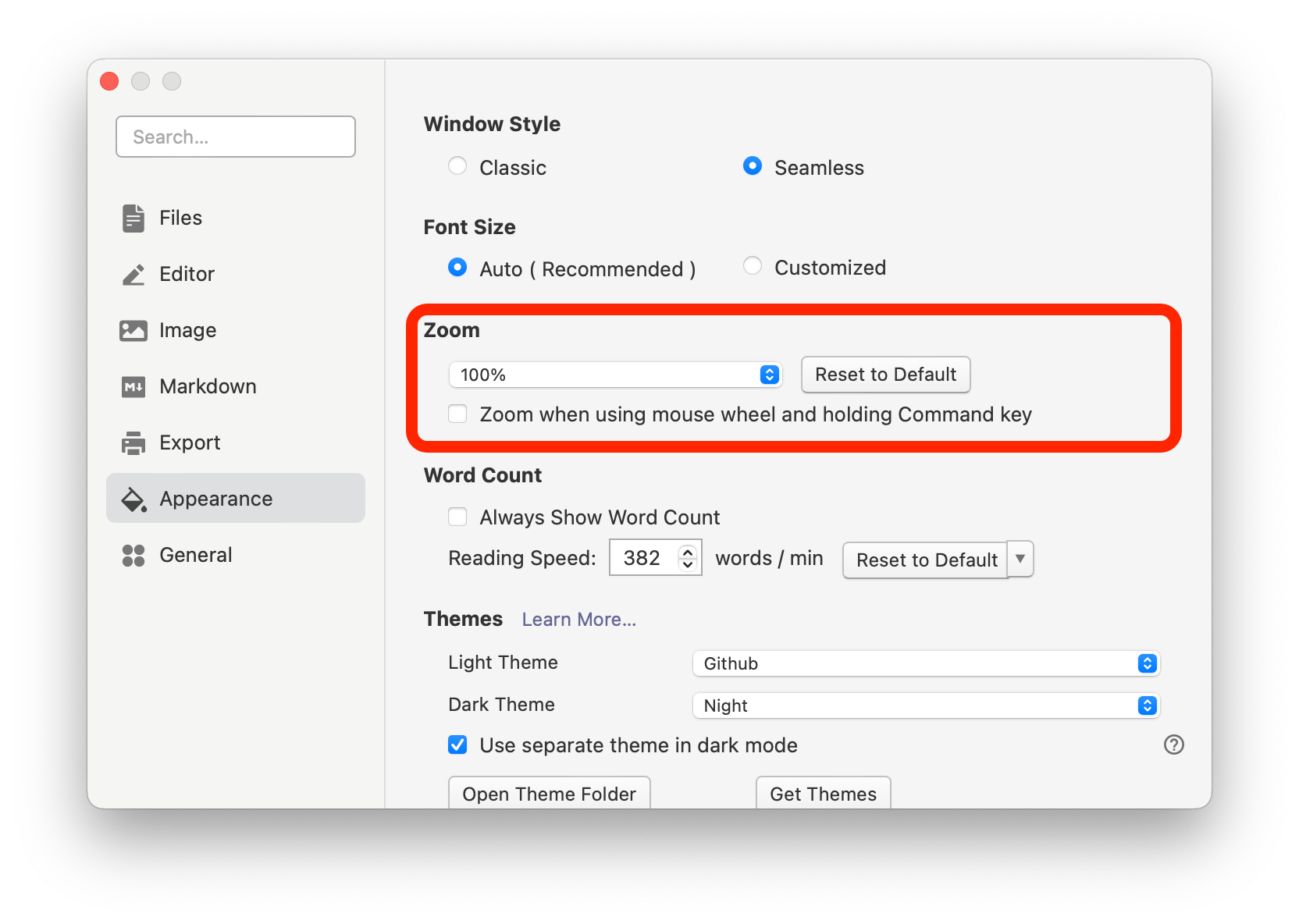
You can enable this when you are in class or making presentation, to quickly zoom in / out with mouse wheel and command / ctrl keys.
MermaidJS with XY Chart
Our mermaid diagram now supports XY Chart, you can find more details here → https://mermaid.js.org/syntax/xyChart.html.
You can now draw charts like this:
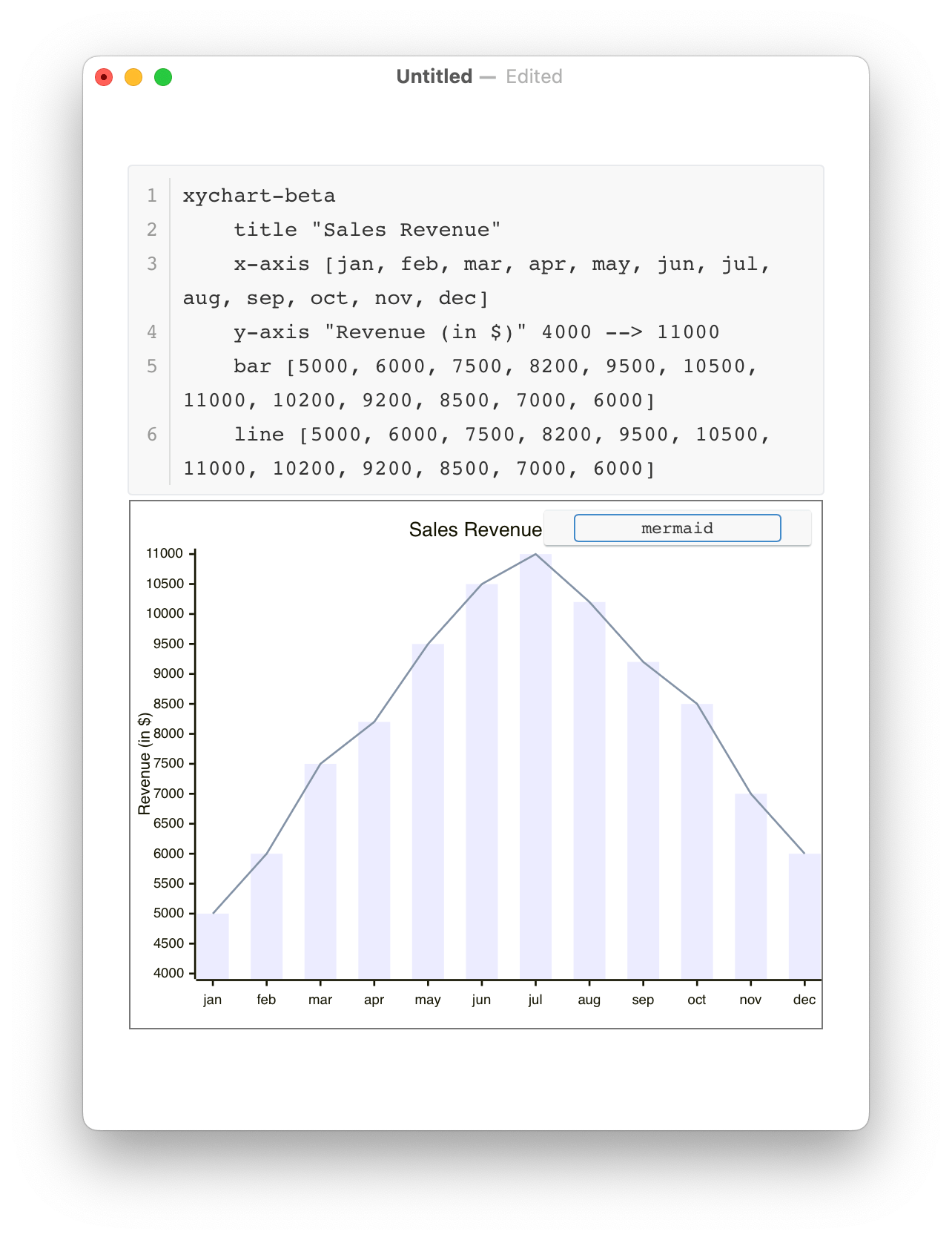
Improvements and Fix
Linux with Dark Mode auto detect
Linux version now can also use the theme option “Use separate theme in dark mode” and when it is enabled, Typora will auto change theme based on the system theme scheme.
You can now set this in Preferences Panel → Appearance → Themes.
“New Markdown” in Windows Explorer
Added a new button to allow users to add “Markdown” under the “New” context menu in Windows Explorer.
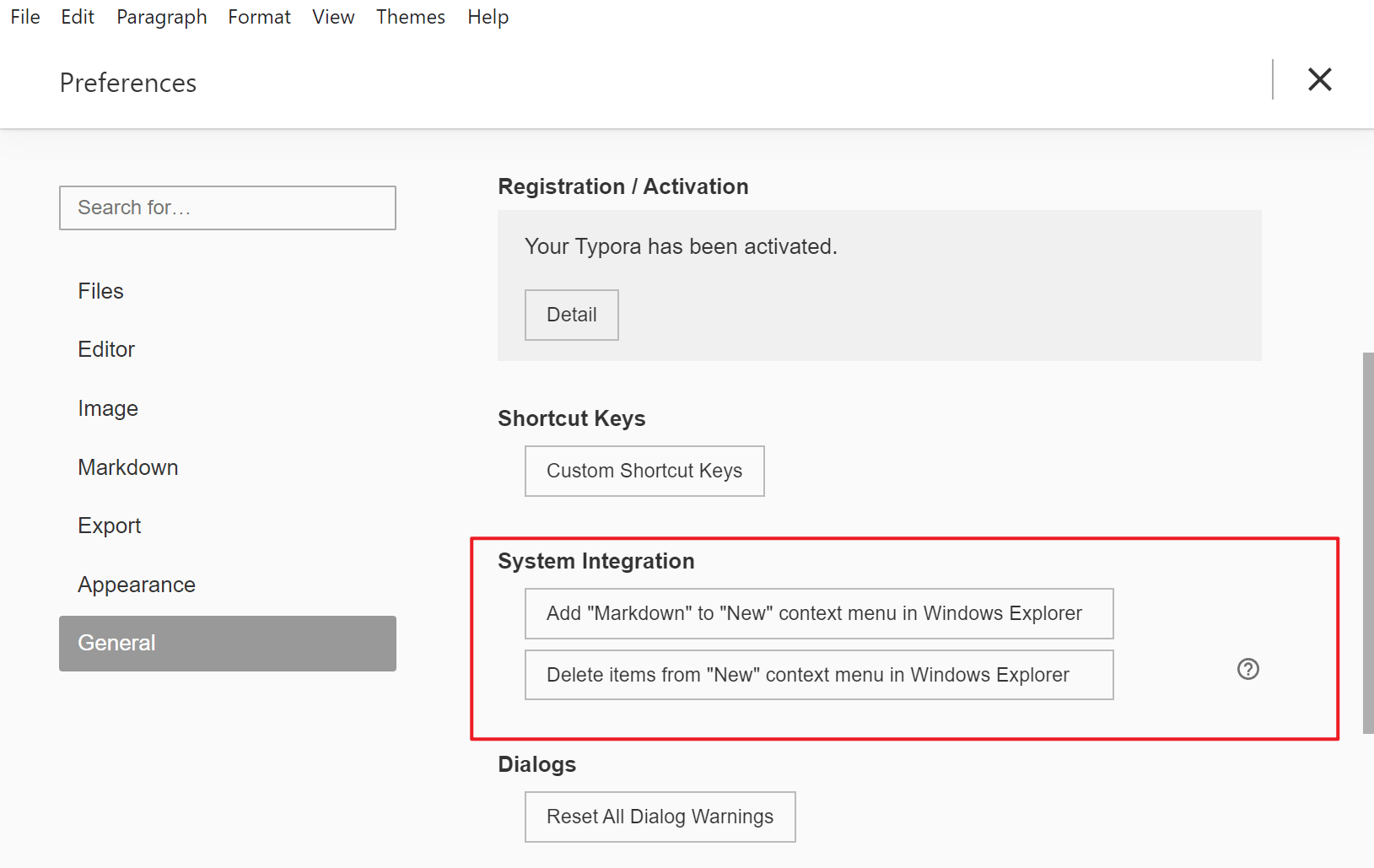
After click this button, you will find New “Markdown File” option in “New” menu or in context menu from your Windows explorer:

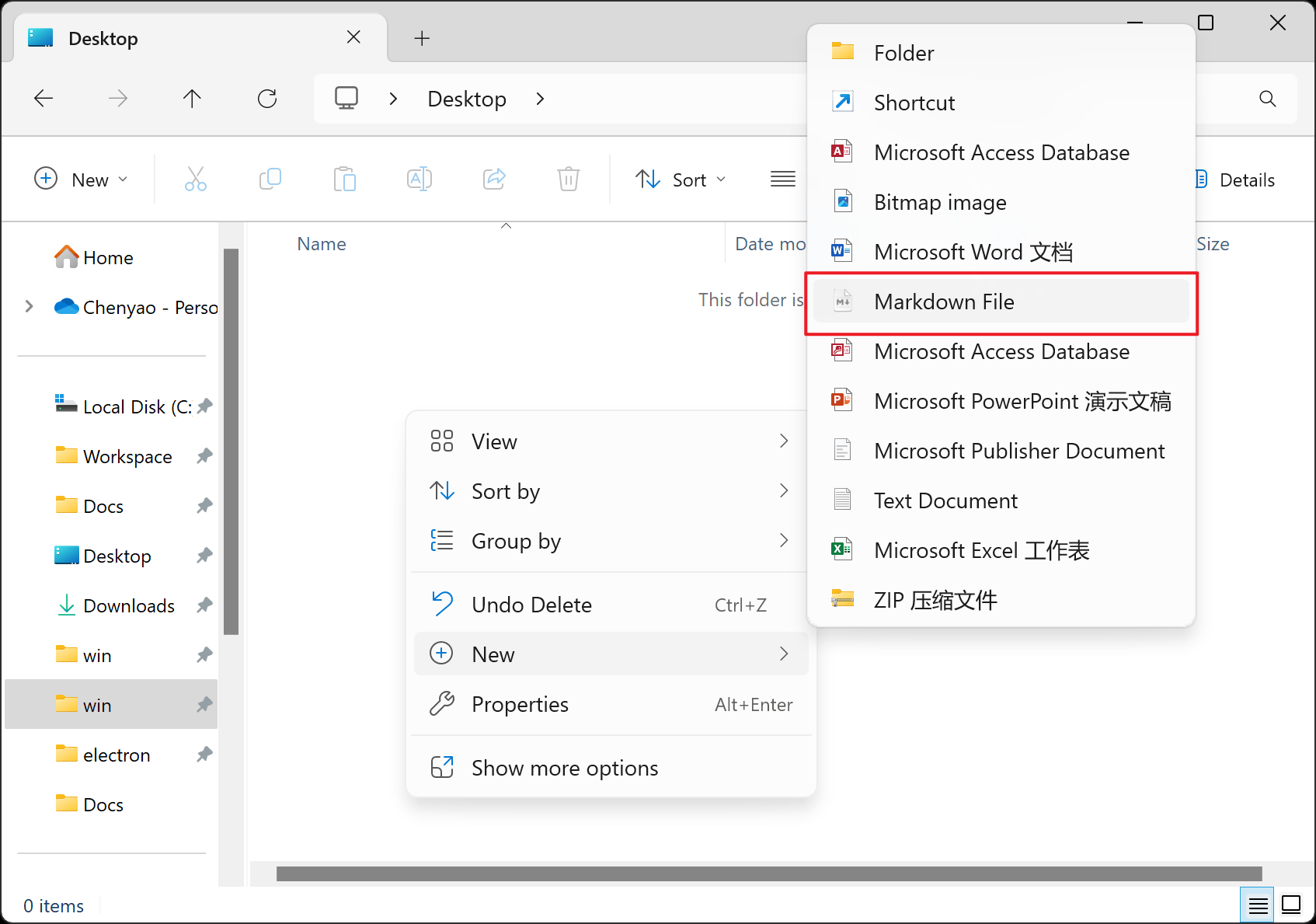
Mermaid Diagram
- Typora now uses mermaid’s own dark theme when rendering mermaid in dark mode.
Performance and Stability
- Improve performance and stability.
- Fix window position in multiple monitor.
I18n
-
Update translation for Spanish, French, Galician, Slovenian, Vietnamese and Chinese.
-
Update dictionaries for Slovak spellcheck.
-
Added Norwegian Nynorsk language, thanks to @snomos.
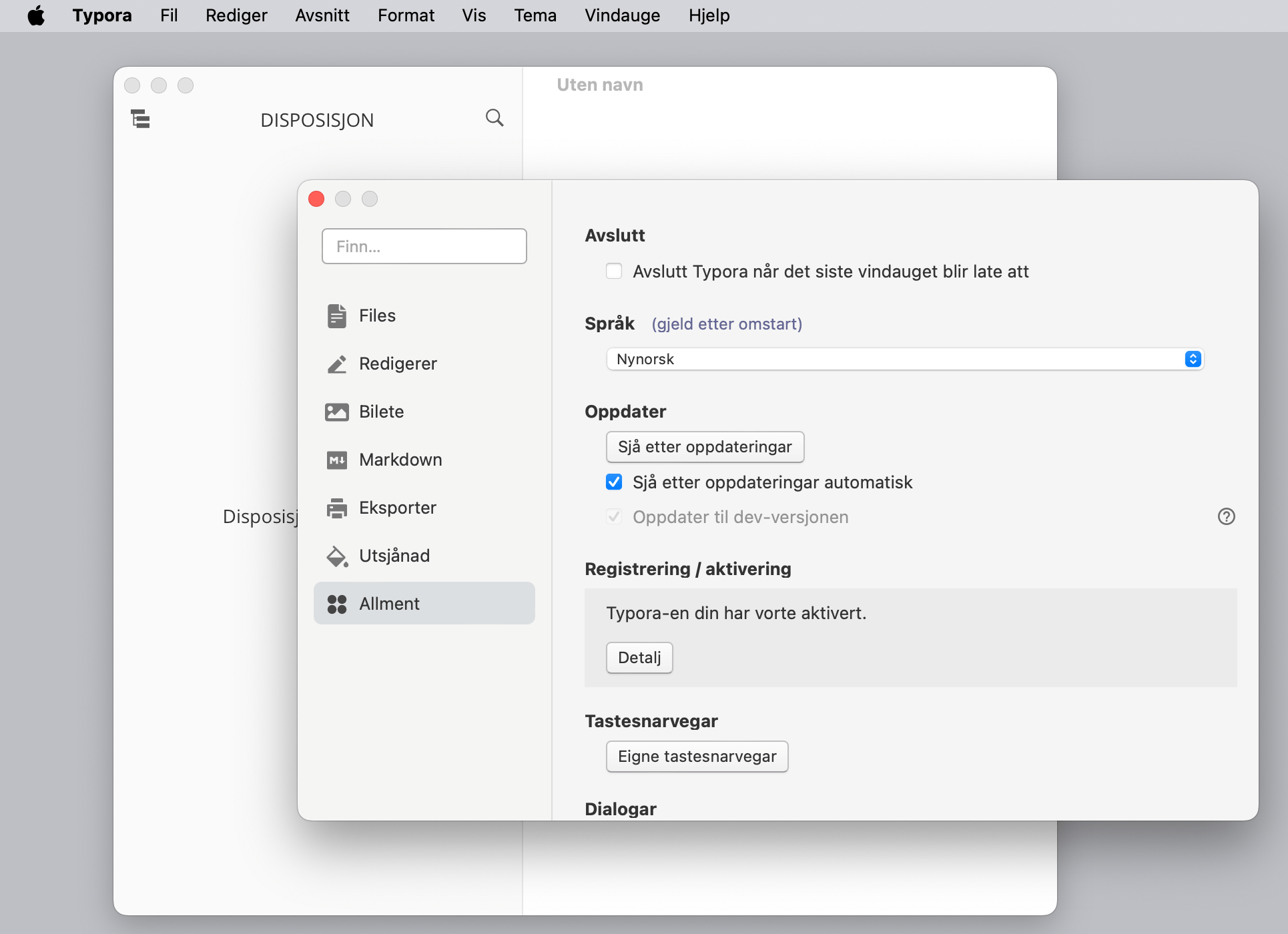
Bug Fix
- Fix save as image for diagrams.
- Hide “copy as HTML” for unsupported blocks.
- Add “copy as HTML” support for mermaid diagrams.
- Fix “PicList not found” error when using PicList to upload images.
- Fix cursor misplaced when editing emoji.
- Fix issues on image syntax parse and convert.
- Other bug fix.
Experimental Feature
- The dev versions (https://typora.io/releases/all#dev) for Windows / Linux now supports TextPack and TextBundle format as an experimental feature.