Installation instructions for different flavours of Linux.
Debian/Ubuntu
# Add your key
sudo mkdir -p /etc/apt/keyrings
curl -fsSL https://downloads.typora.io/typora.gpg | sudo tee /etc/apt/keyrings/typora.gpg > /dev/null
# Add the repo securely
echo "deb [signed-by=/etc/apt/keyrings/typora.gpg] https://downloads.typora.io/linux ./" | sudo tee /etc/apt/sources.list.d/typora.list
sudo apt-get update
# install typora
sudo apt-get install typora
Migration from old key
If you once installed Typora below version 1.11, you need to remove the old keys before above steps. The old typora.asc was considered unsafe as it uses SHA1 as digest algorithms.
sudo rm /etc/apt/trusted.gpg.d/typora.asc
[Unsafe] Install without keys
# Create a new repo source file
echo "deb [trusted=yes] https://downloads.typora.io/linux ./" | sudo tee /etc/apt/sources.list.d/typora.list
# Update package lists
sudo apt update
# Install typora
sudo apt install typora
Upgrade Typora
After installing Typora, the typora package will be managed by apt-get, so when your system updates installed packages, or you execute apt-get upgrade, Typora will be updated to the latest version.
# upgrade all packages include Typora
sudo apt-get upgrade
Mint
# or use
# sudo apt-key adv --keyserver keyserver.ubuntu.com --recv-keys BA300B7755AFCFAE
wget -qO - https://downloads.typora.io/linux/public-key.asc | sudo apt-key add -
# add Typora's repository
echo -e "\ndeb https://downloads.typora.io/linux ./" | sudo tee -a /etc/apt/sources.list
sudo apt-get update
# install typora
sudo apt-get install typora
Download deb file manually
You can also manually download and install the deb package file by following these steps:
- Find the download link from https://typora.io/releases/all and download the Linux version.
- Double click the deb file to start installing on Ubuntu / Debian.
ChromeOS / Chrome Book
Firstly, you will need to enable Linux on Chromebook by following the “Turn on Linux” part here https://support.google.com/chromebook/answer/9145439?hl=en
Then, input commands from https://typora.io/#linux into the newly opened terminal window.
Other Distributions
- Download the binary package Typora-linux-x64.tar.gz.
- Try to install
apt-geton your distribution and then install Typora.
Snap Version
You can also install Typora via snap install typora.
Please notice the limitations of the snap version.
Wayland
For wayland, please append flags when launching Typora (see https://blogs.igalia.com/msisov/2020/11/20/chrome-chromium-on-wayland-the-waylandification-project/).
--enable-features=UseOzonePlatform --ozone-platform=wayland
Distribution Support
Typora for Linux is tested only on Ubuntu. So, if you have a problem with other distributions, please email us at hi@typora.
Screenshots
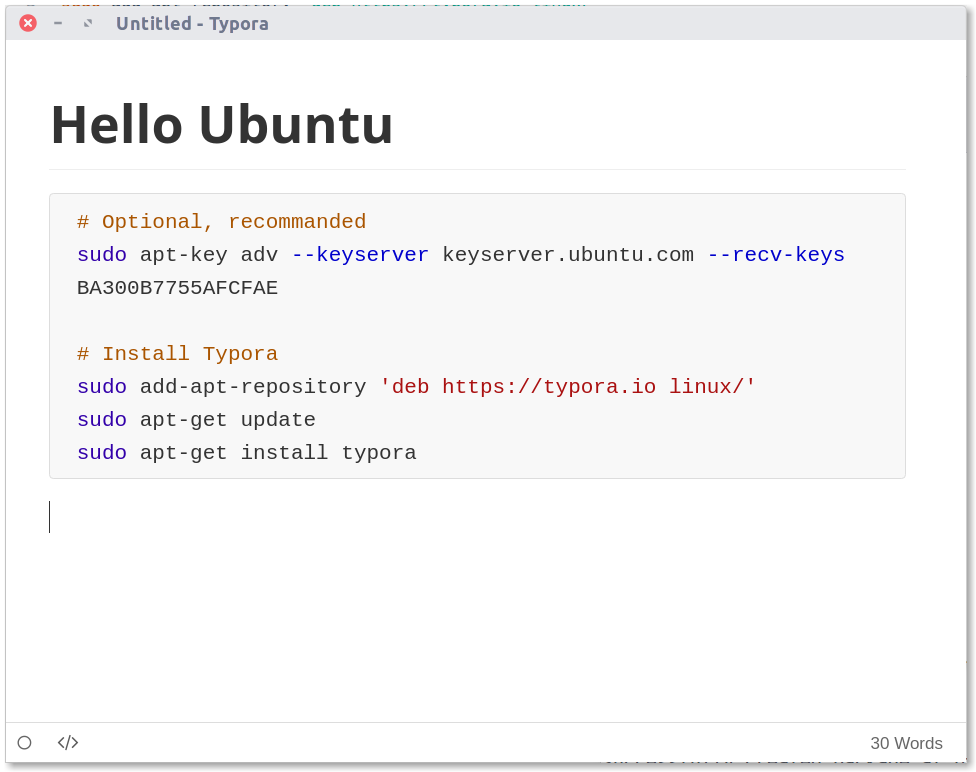
Troubleshooting
Common Solutions for Typora not opening
Make sure all the necessary dependencies are installed. You can run ldd typora | grep not on a Linux machine to check which dependencies are missing.
Error on Debian Stretch
For the following error:
[8898:0620/213856.172363:FATAL:setuid_sandbox_host.cc(157)] The SUID sandbox helper binary was found, but is not configured correctly. Rather than run without sandboxing I'm aborting now. You need to make sure that /usr/share/typora/chrome-sandbox is owned by root and has mode 4755.
Try chmod 4755 /usr/share/typora/chrome-sandbox
See discussion in https://github.com/electron/electron/issues/17972
Cannot open Typora binary “there is no application installed for shared library”
When double clicking on Typora’s binary file, Nautilus (file manager) doesn’t run it as it can’t detect it as an executable file.
This is caused by a Nautilus bug, see discussions in https://github.com/electron/electron/issues/15406. You can either: install Typora via deb or apt-get, or run Typora from the terminal (./Typora).
Started Typora and got version GLIBCXX_3.4.21 not defined in file libstdc++.so.6 error
When you start Typora on Ubuntu 14.x, if the following error happens:
/usr/share/typora/Typora: relocation error: /usr/share/typora/resources/app/node_modules/spellchecker/build/Release/spellchecker.node: symbol _ZNSt7__cxx1112basic_stringIcSt11char_traitsIcESaIcEE10_M_replaceEmmPKcm, version GLIBCXX_3.4.21 not defined in file libstdc++.so.6 with link time reference
Then download the Debian version of package libstdc++6 for Xenial at the following link http://packages.ubuntu.com/xenial/libstdc++6 and install it using dpkg -I (Reference: https://askubuntu.com/questions/777803/apt-relocation-error-version-glibcxx-3-4-21-not-defined-in-file-libstdc-so-6).
[Ubuntu 14.04 ] typora: /lib/x86_64-linux-gnu/libdbus-1.so.3: no version information available (required by Typora)
See electron/electron#16364 (comment)
Error while loading shared libraries: libgconf-2.so.4
Try installing libgconf-2-4 first.
NSS out-of-date
If you receive the following error when launching Typora:
[7465:7499:0911/174740.042852:FATAL:nss_util.cc(632)] NSS_VersionCheck("3.26") failed. NSS >= 3.26 is required. Please upgrade to the latest NSS, and if you still get this error, contact your distribution maintainer.
Aborted
then:
- Ensure
xenial-securityupdates are included in Software & Updates. - run
sudo apt-get update && sudo apt-get install libnss3
Malformed input, repository not added
You can add a repository by:
echo -e "\ndeb https://typora.io/linux ./" | sudo tee -a /etc/apt/sources.list
See related discussion in https://github.com/typora/typora-issues/issues/2065#issuecomment-455877843.
Shortcut for Heading 5 is not working
Please check if you use fcitx (e.g. for typing Chinese)? Ctrl + 5 is the global shortcut key for fcitx to reload its config. Deleting that global shortcut should make Ctrl + 5 work in Typora. (Thanks to https://github.com/typora/typora-issues/issues/867#issuecomment-647082881).
libva error: vaGetDriverNameByIndex() failed with unknown libva error, driver_name = (null)
Try launching Typora with the extra argument --disable-gpu.
Text not displayed in dialogs

Please refer to https://github.com/electron-userland/electron-builder/issues/5217#issuecomment-700707564
Save-as or Save file dialog cannot be displayed
When you save or save-as a file, the dialog does not pop up and in terminal you get:
(typora:114856): Gtk-WARNING **: 15:47:01.744: Can't open portal file chooser: GDBus.Error:org.freedesktop.portal.Error.InvalidArgument: invalid filter: no filters
Then, you can try running Typora with GTK_USE_PORTAL=0 typora