- Find and Replace (Search in current file)
- File Search (Search across files)
- File Name Fuzzy Search (Open Quickly)
Find and Replace (Search in current file)
You can use command + F (or ctrl + F on Windows / Linux) to toggle Find panel, and use command + H (or ctrl + H on Windows / Linux) to toggle Find and Replace panel to find contents in current document and replace matches.
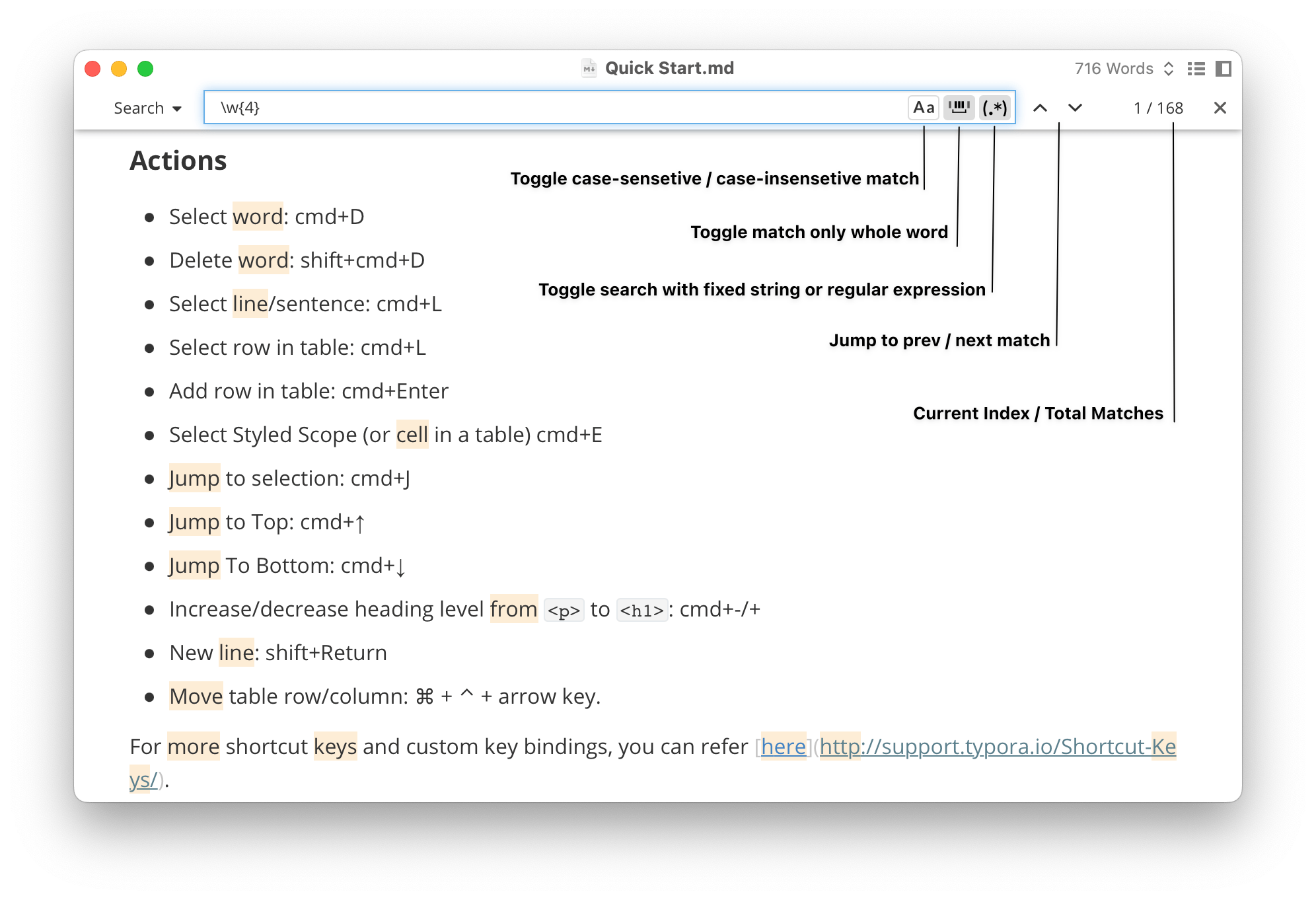
Please note when Regular Expression is enabled, the $0, $1, $3… in replacement string will be replaced by the matches in brackets.
File Search (Search across files)
You can open this search function by
- Click the “search” icon in sidebar when
File TreeorArticlessidebar is shown. - Click
View→Searchfrom menu bar, or using the shortcut key displayed in the menu item directly.
Similar with find and replace, it supports toggles of case sensitive / insensitive, match whole word, and match with regular expression.

File Name Fuzzy Search (Open Quickly)
You can press Command + Shift + O on macOS or Ctrl + P to toggle Quick Open panel, where you can use fuzzy search to locate files in current opened folder or used recently.
