VLOOK™ - Give Your Markdown a New Perspective!
You can start a brand new Markdown experience in just 3 steps:
step 1: Download and Configure
• Download the Plug-in:
Download the latest version from the homepage of VLOOK™:
• Enable extended syntax:
Enable all options under Markdown Extended Syntax, Code Blocks of Typora. See the figure below for details:
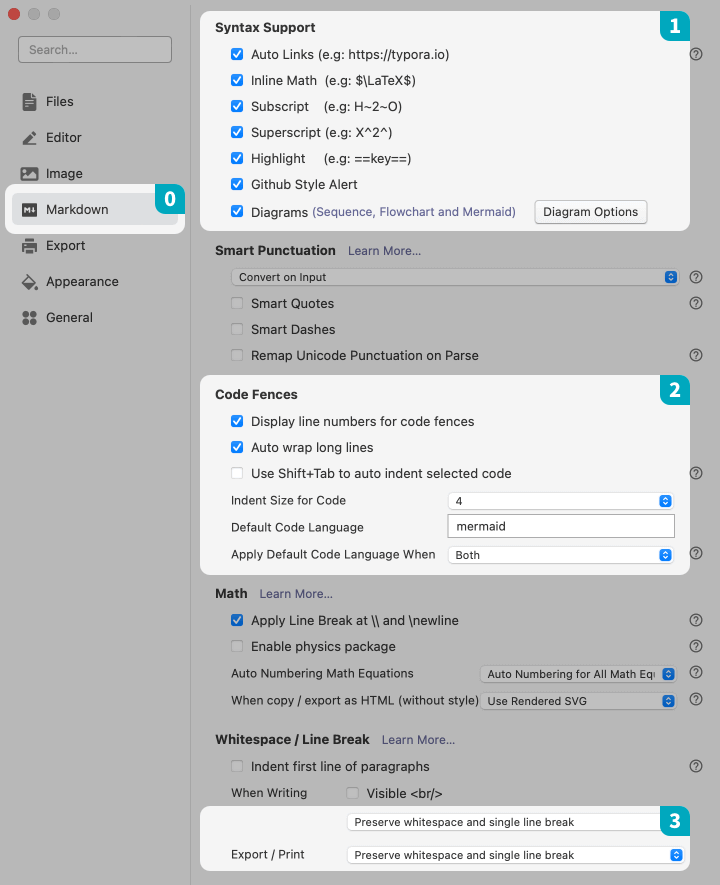
step 2: Install the Theme Package
• Install the Themes:
- The
released\themesall CSS files are copied to Typora theme directory; - Where is the theme directory? You can navigate to this directory by clicking
Settings ▸ Appearance ▸ Open Theme Directory.
• Select Theme:
- Restart Typora;
- Click the
Themesmenu, select toVlook ***any topic can be in the form of naming.
• Start Writing from the Template:
It is recommended to create your own Markdown document based on the document samples of the VLOOK™ specification, so that you can get started faster.
All samples .md files in the directory released/samples
step 3: Configure Export Options
• Configure export setting:
- Start Typora and enter “Preferences”
- Click “Export”, add configuration (select HTML as a template), and name the configuration
VLOOK
• Install Meta Tag:
- Open the meta tag file: released\plugin\meta.txt
- Select and copy all contents
- Paste to “Append in <head />”
• Install the Plugin:
- Open the plug-in file: released\plugin\plugin.txt
- Select and copy all contents;
- Paste to “Append in <body />”
• One-click export via VLOOK:
- Open the md file conforming to the VLOOK™ specification;
- Click
File ▸ Export ▸ VLOOKto export.
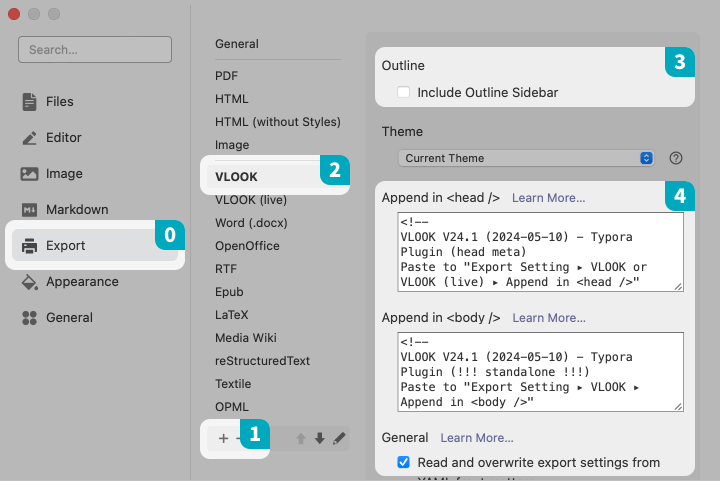
Supplement
Language Package
VLOOK™ UI language is pre-installed with English and Simplified Chinese by default.
To support more language for the exported HTML, you can choose to append the content of the corresponding language package to the “Meta Tag” section in the export configuration. After doing so, re-export the HTML to include the additional language.
Currently supported languages for expansion include:
Français Detusch Русский Español Português Traditional Chinese 日本語 한국어 العربية
• Select language package
- The language package file is located in the
released/plugin/lang(Or directly visit the lang folder on GitHub) - Open language file and copy all the content. (e.g:
Français.txt)
• Update export configuration
- Open
Typora > Preferences, and select the added export configurationVLOOK - Append the copied content to the end of the existing content in the
Append in <head />(Note: Do not overwrite the existing content!)
If you need to extend support for multiple languages, simply repeat the steps above.
Upgrades and Compatibility
• How to update to latest version ?
To upgrade the old version of VLOOK™ to the latest version, please first follow Step 1 above to download the latest release version, and then update the corresponding “==Theme Package==” and “==Export Options==” according to Steps 2 and 3.
• Recommend compatible browser !
In order to ensure the best user experience, it is strongly recommended to use the following browsers to access:
More documents
For detailed introduction, samples and instructions of VLOOK™ features: